DirectAdmin DNS Configuration – DNS configuration errors in DirectAdmin can cause issues with website accessibility, email routing, and other domain-related services. Below is a step-by-step guide to diagnosing and resolving common DNS configuration issues in DirectAdmin.

Table of Contents
DirectAdmin DNS Configuration
1. Check Nameserver Configuration
Issue: DNS records point to the wrong nameservers or incorrect IP addresses.
Solution:
- Step 1: Log into DirectAdmin as the admin or user.
- Step 2: Go to DNS Management under the domain management section.
- Step 3: Ensure the nameservers (e.g., ns1.yourdomain.com, ns2.yourdomain.com) are correctly set.
- Step 4: Verify that these nameservers match those configured at the domain registrar (where your domain was purchased). If not, update the nameservers in your registrar’s control panel to reflect the correct ones.
- Step 5: Ensure that the IP addresses assigned to the nameservers are valid. Check these via DNS lookup tools like
nslookupor online services such as MXToolbox.
2. Verify DNS Zone Records
Issue: Missing or incorrect DNS records can lead to service interruptions.
Solution:
- Step 1: In DirectAdmin, navigate to DNS Management.
- Step 2: Check the A records for the domain. Ensure that the domain points to the correct IP address (e.g., your server’s IP).
- Step 3: Verify MX records for email routing. Ensure the correct mail server hostname is listed, like
mail.yourdomain.com, and points to the correct IP address. - Step 4: Check CNAME and TXT records if you use services like Google Workspace, Office 365, or other third-party providers. Ensure these records are configured according to the service provider’s instructions.
- Step 5: If you’re using subdomains, ensure Subdomain A records are configured correctly, especially for common services like
www(A record forwww.yourdomain.compointing to the same IP asyourdomain.com).
3. Propagation Issues
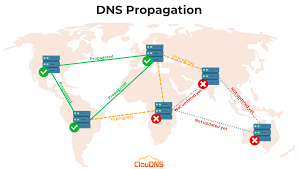
Issue: DNS changes may not be visible immediately due to propagation delays.
Solution:
- Step 1: After updating DNS records, give them time to propagate. This can take anywhere from a few minutes to 24-48 hours, depending on TTL (Time to Live) settings.
- Step 2: Use online tools such as WhatsMyDNS to check if the new records are globally propagated.
- Step 3: If propagation is slow, clear your local DNS cache on your computer by running:
- Windows:
ipconfig /flushdns - Mac:
sudo killall -HUP mDNSResponder - Linux:
sudo systemctl restart systemd-resolved
- Windows:
4. Check for DNS Syntax Errors
Issue: Syntax errors in DNS records (such as incorrect characters or wrong record types) can prevent DNS resolution.
Solution:
- Step 1: Inspect each DNS record for correct syntax:
- Ensure that there are no extra spaces.
- Each record should follow the correct format (e.g.,
A record,MX record,CNAME record).
- Step 2: Review the TTL (Time to Live) settings. A TTL that is too high can cause delays in updates, while a TTL that is too low may cause excessive querying.
- Step 3: Validate any changes with a DNS validation tool such as MXToolbox or DNSstuff.
5. Review Nameserver IP Configuration
Issue: Incorrect or mismatched IP addresses for the nameservers.
Solution:
- Step 1: Ensure that your nameservers (e.g.,
ns1.yourdomain.com,ns2.yourdomain.com) are properly configured with correct A records, and those A records point to the correct server IP addresses. - Step 2: Check the IP address assignment at your hosting provider or server control panel.
- Step 3: If the nameservers were just updated, make sure the domain registrar has the correct IP addresses for the nameservers. Some registrars allow you to configure the nameserver IPs in their control panel.
6. Resolve DNS Forwarding Errors
Issue: DNS forwarding issues occur when DirectAdmin’s DNS server forwards queries to the wrong external DNS server.
Solution:
- Step 1: Go to Admin Tools > DNS Settings in DirectAdmin.
- Step 2: Ensure that your DNS forwarding settings are correct and point to a valid external DNS server (for example, Google’s DNS servers:
8.8.8.8and8.8.4.4). - Step 3: If you’re running a local DNS resolver, ensure that it’s functioning correctly and can forward requests to a proper DNS root or authoritative servers.
7. Verify DNSSEC Configuration
Issue: DNSSEC misconfigurations may cause domain resolution failures.
Solution:
- Step 1: Log into DirectAdmin and go to DNS Management.
- Step 2: If you’re using DNSSEC (Domain Name System Security Extensions), ensure it is configured properly.
- Step 3: Check for any DNSSEC validation errors through online tools like DNSSEC Analyzer.
- Step 4: Ensure that the DS (Delegation Signer) records are added at your domain registrar if you’re using DNSSEC.
8. Check for Reverse DNS (PTR) Record Issues
Issue: Reverse DNS (PTR) records are not properly set, leading to email delivery or server issues.
Solution:
- Step 1: Check if a PTR record exists for your server’s IP address (if required).
- Step 2: You can use an online tool like MXToolbox PTR Lookup to check if the reverse DNS for your IP address is configured correctly.
- Step 3: If the PTR record is missing or incorrect, contact your hosting provider or network administrator to have the PTR record configured properly.
9. DNS Server Overload or Misconfiguration
Issue: The DNS server could be overloaded or misconfigured, preventing proper resolution.
Solution:
- Step 1: Check the DirectAdmin server’s DNS logs for any errors or warnings related to DNS queries.
- Step 2: Verify the DNS server’s performance using server resource monitoring tools to ensure it’s not under heavy load.
- Step 3: Ensure the server is using valid DNS server software (such as BIND or NSD) that is properly configured and has not reached a limit in terms of the number of DNS records or queries it can handle.
10. Update or Restart DNS Services
Issue: DNS services may require a restart after making changes.
Solution:
- Step 1: After resolving DNS issues or making updates, restart the DNS services on your server. In DirectAdmin, this can typically be done via the Service Monitor or via command line.
- Use the following command to restart DNS services:bashCopy code
service named restart - If using another DNS service, restart it as appropriate.
- Use the following command to restart DNS services:bashCopy code
- Step 2: Verify DNS resolution again to ensure changes take effect.
Conclusion
By following these steps, you can troubleshoot and resolve common DNS configuration errors in DirectAdmin. DNS issues can be complex, but with methodical checking of zone records, server settings, and nameserver configurations, you can ensure your domain resolves correctly and services such as email, websites, and other subdomains are functioning as expected.
If you’re still having trouble, consider reaching out to DirectAdmin support or your hosting provider for assistance.

