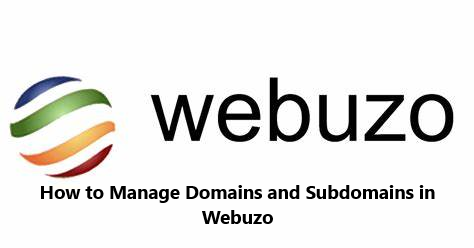Manage Domains in Webuzo
Webuzo is a powerful and user-friendly control panel that simplifies domain and subdomain management. Whether you’re hosting multiple websites or creating subdomains for specific projects, Webuzo offers intuitive tools to make the process seamless. Here’s a step-by-step guide to managing domains and subdomains in Webuzo.
Table of Contents
Adding a New Domain in Webuzo
- Log in to the Webuzo Control Panel:
Access your Webuzo dashboard using your admin credentials.
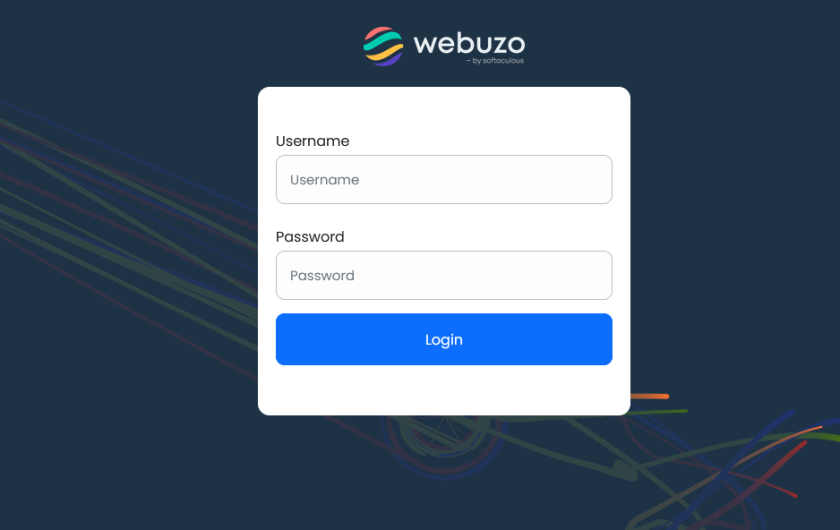
- Navigate to the Domain Section:
- Locate and click on the “Domain” option under the “Server Settings” menu.
- This section allows you to manage existing domains or add new ones.
- Add Your Domain:
- Click on the “Add Domain” button.
- Enter the domain name you wish to add (e.g., example.com).
- Specify the document root directory for your domain if necessary. By default, Webuzo assigns a directory under
/home/username/.
- Save Changes:
- Click “Add” to complete the process.
- Your domain is now ready to use, and you can upload files to the specified root directory.
Creating a Subdomain in Webuzo
Subdomains are useful for organizing your website or hosting separate sections like a blog or store.
- Go to the Subdomain Management Section:
- In the Webuzo dashboard, navigate to “Subdomain” under the “Domain Settings” menu.
- Add a Subdomain:
- Click on the “Add Subdomain” button.
- Enter the desired subdomain name (e.g., blog.example.com).
- Choose the primary domain under which the subdomain will be created.
- Set the Document Root:
- Specify the directory where the subdomain’s files will be stored. By default, Webuzo creates a folder named after the subdomain within the domain’s root directory.
- Finalize the Subdomain:
- Click “Add” to save the subdomain.
- Your subdomain will now be live and accessible through its unique URL.
Managing Existing Domains and Subdomains
- Edit Domain/Subdomain Settings:
- Navigate to the “Manage Domains” or “Manage Subdomains” section.
- Select the domain or subdomain you want to modify.
- Update configurations like document root, redirect settings, or PHP version.
- Delete Unused Domains/Subdomains:
- Manage Domains in Webuzo you no longer need, click on the “Delete” button next to the corresponding entry.
- Confirm your choice to remove it permanently.
Tips for Effective Domain Management in Webuzo
- SSL Configuration:
Ensure every domain and subdomain is secured with an SSL certificate. Webuzo allows you to install free SSL certificates through Let’s Encrypt. - DNS Settings:
Verify that the DNS records are correctly configured. Manage Domains in Webuzo You can manage DNS settings for each domain directly in Webuzo under the “DNS Zone” section. - Resource Allocation:
For hosting multiple domains, Manage Domains in Webuzo monitor your server’s resources to ensure optimal performance. - Backups:
Regularly back up your website data, especially if you’re managing multiple domains. Webuzo’s backup tool simplifies this process.
Conclusion
Manage Domains in Webuzo is straightforward and efficient, making it an excellent control panel for hosting multiple websites. With its intuitive interface and robust tools, you can add, configure, and maintain your domains and subdomains with ease, ensuring your Manage Domains in Webuzo web presence is well-organized and secure.